Detailed guide
Follow these steps to get an API key and set up restrictions:
- Go to the Google Cloud Platform Console.
- Select the project (or create a new one) for which you want to add an API key.
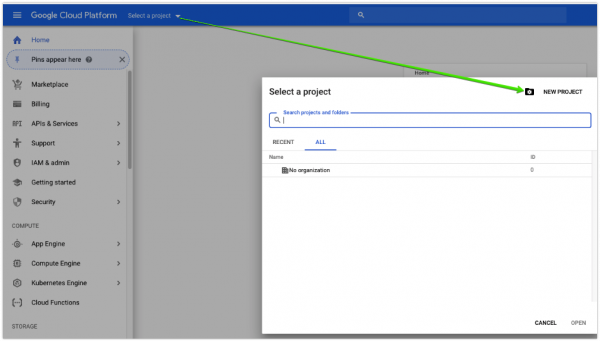
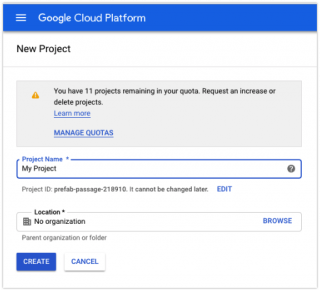
- Go to the Credentials page.
(From the Navigation menu click APIs & Services > Credentials.)
click APIs & Services > Credentials.)
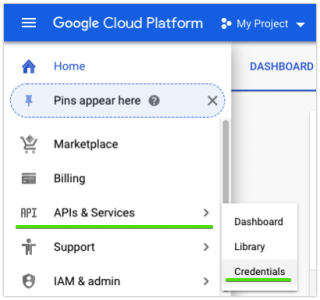
- Click Create credentials > API key.
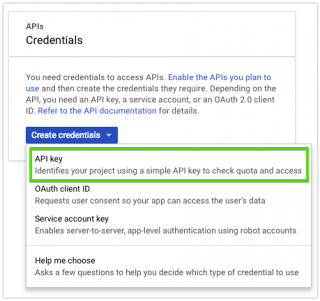
- The API key created dialog displays your newly created API key.
- Now we need to enable API Keys from Library:
- Maps JavaScript API – for billing account (Get API Key)
- Maps Embed API – for free
- Web Fonts Developer API
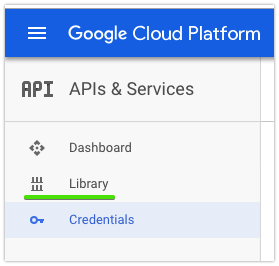
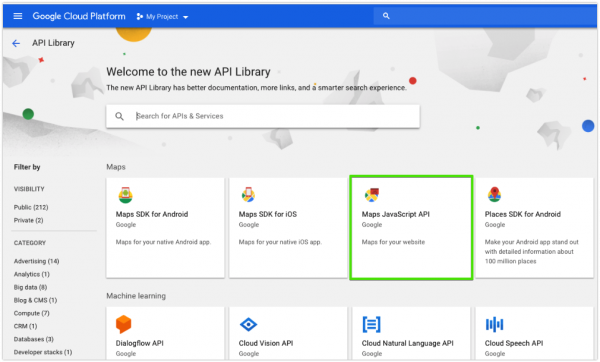
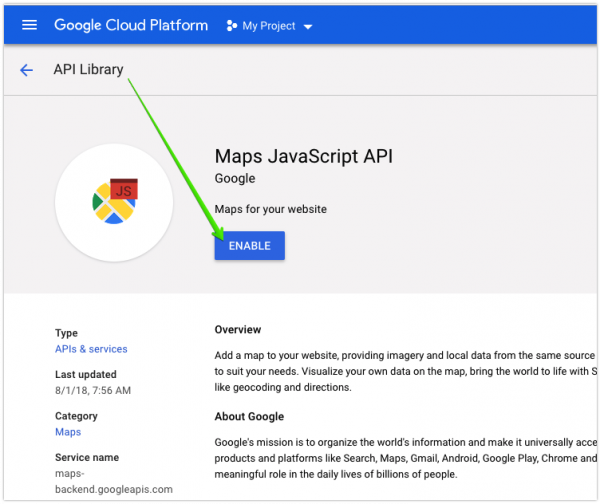
- Maps JavaScript API – for billing account (Get API Key)
- On the API key page, under Key restrictions, set the Application restrictions.
- And Api restrictions. Click Save. For more information, see Restricting an API key.
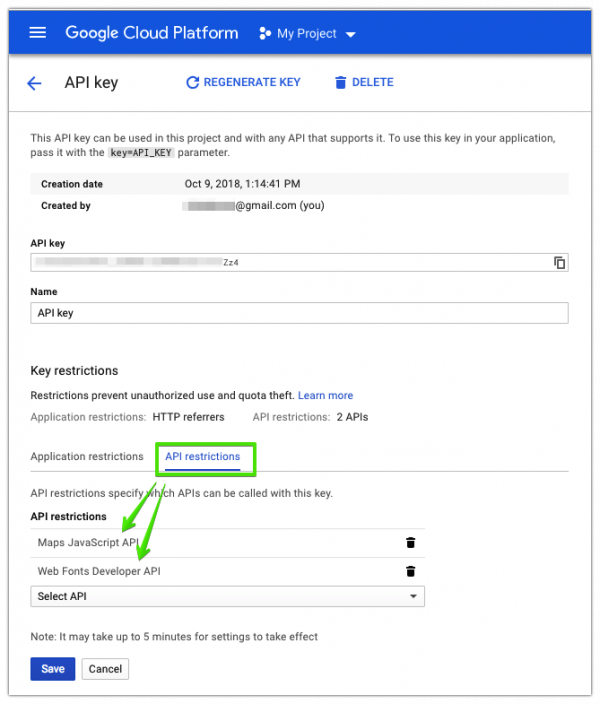
- Copy API key and paste it into the map Google API Key field in Appearance > Customize then choose General Settings > Other. Click Publish.
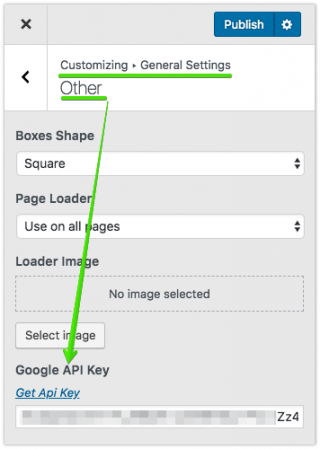
For Quattro, Soluthech, Pitstop in Pix Settings -> General -> Google API Key
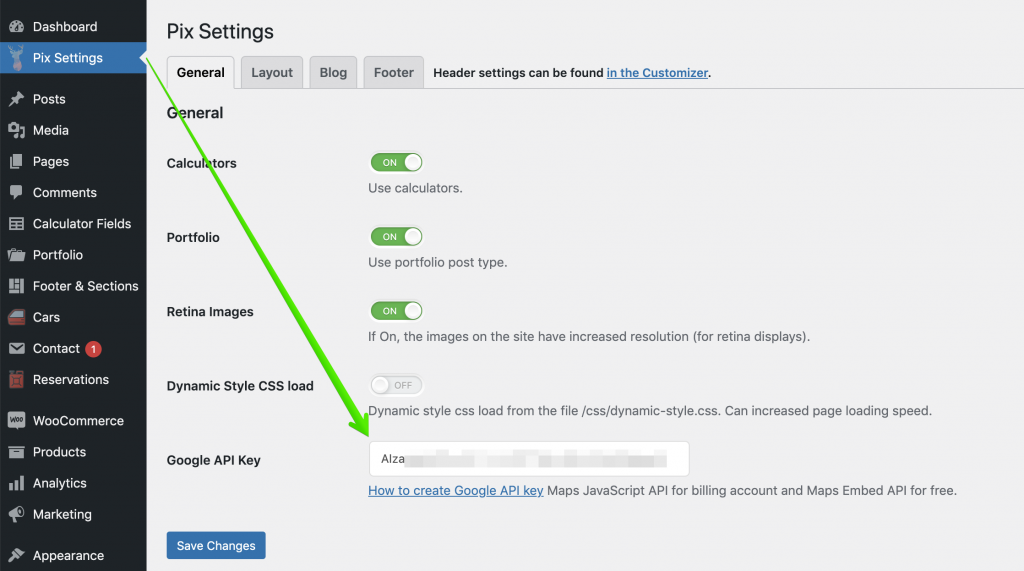

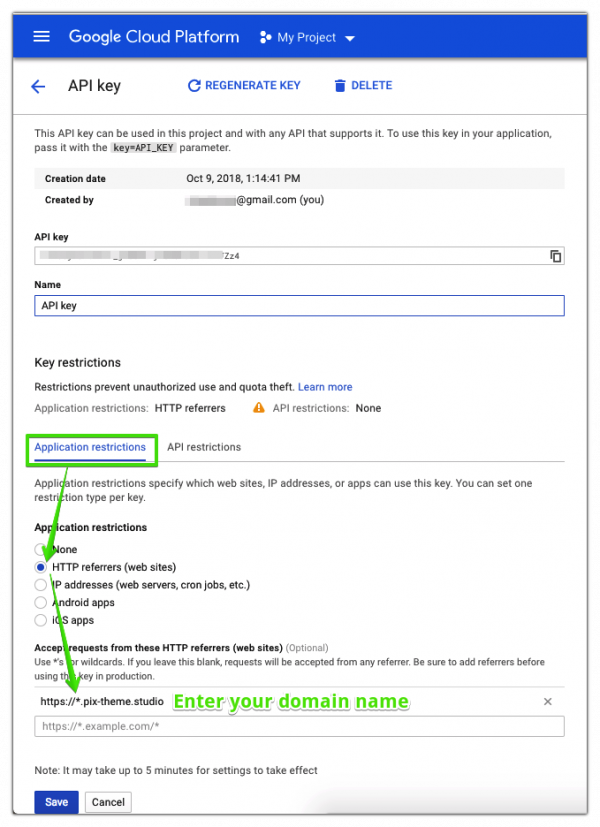
Leave A Comment?
You must be logged in to post a comment.